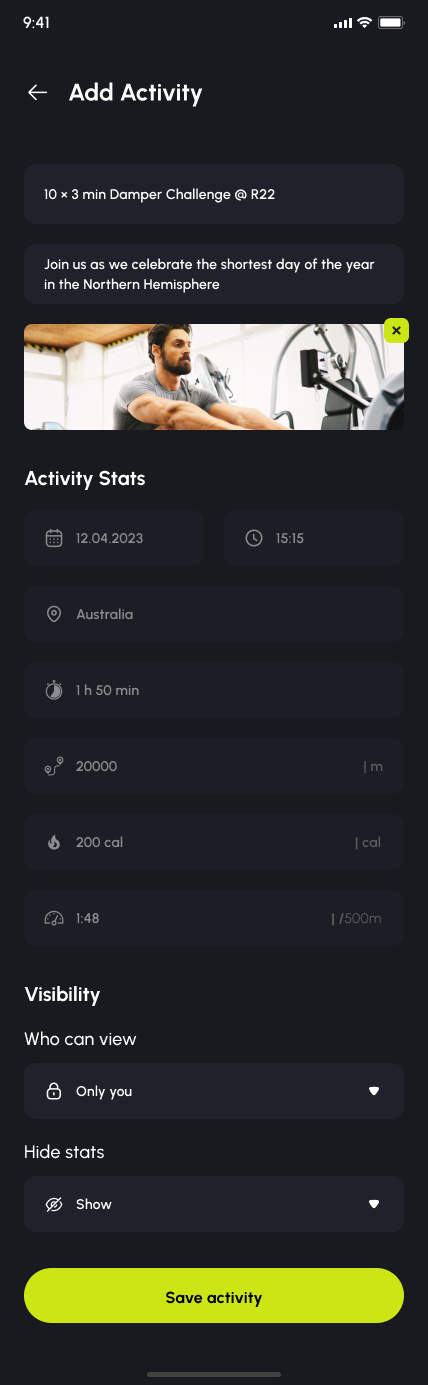Get Started with the Row Nation App
Your quick guide to joining workouts, uploading results, and rowing with purpose.

Get Started with the Row Nation App
Your quick guide to joining workouts, uploading results, and rowing with purpose.
Install the Row Nation app to get started.
Look for our black icon with the neon green rowing stroke,
just like this:
.png)
Open the app and choose how you want to get started:
- Sign up with your phone number
- Or use your Google or Apple ID (iOS only)
- It takes less than a minute to create your account and profile.
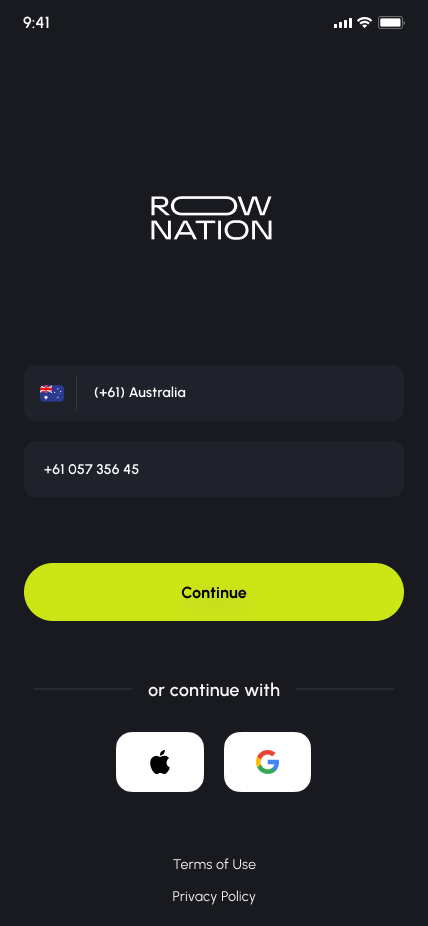
Once you're signed in, the app will prompt you to complete your profile.
This ensures your experience is tailored — and lets you appear on leaderboards.
You’ll be asked to:
- Enter your name, gender, and birthdate
- Select your rowing experience level
- Add a profile photo (optional)
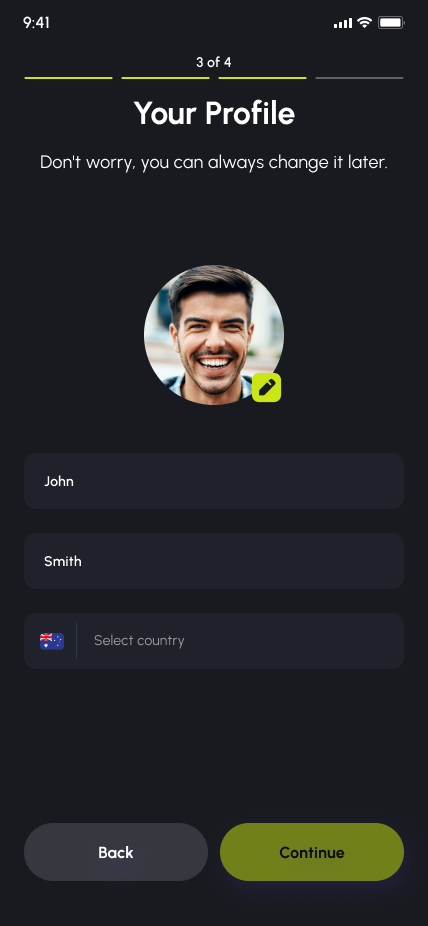
There are two simple ways to access your Row Nation program:
🔗 Option 1: Tap the Program Link
If you found your program on the Row Nation website or received a link by email or message:
- Tap the link on your phone
- It will open directly in the Row Nation app
- Tap Start to join the program
⚠️ Make sure you're signed into the app first.
📲 Option 2: Browse in the App
- Open the Row Nation app
- Tap the Workout tab at the bottom of the screen
- Under Programs, tap See All
- Find your program (e.g. Prime50, Power & Performance, Gotcha4Life)
- Tap the program, then tap Start
Once joined, your program will appear fixed to the bottom of the screen like this:
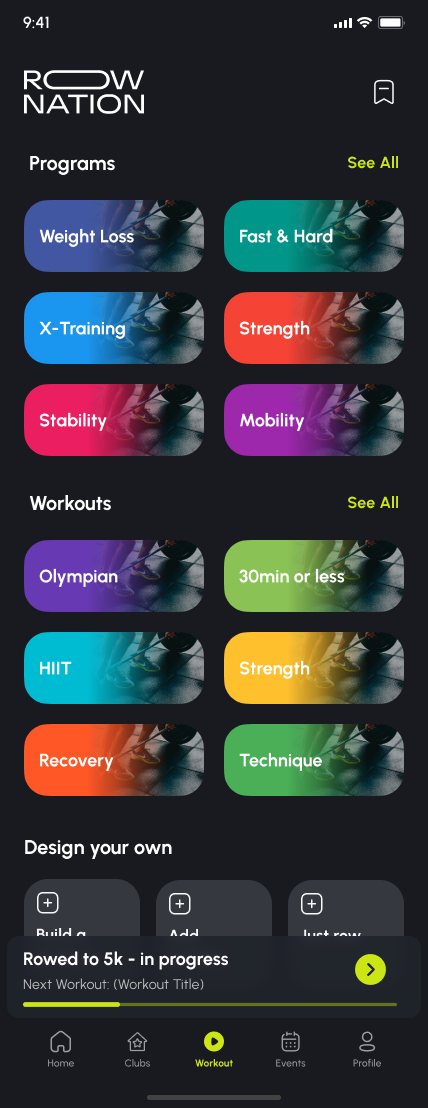
Tap the Workout tab at the bottom of the app.
Your next program session will appear at the top.
You can complete your workouts with or without a connected rowing machine:
🔌 Option 1: Connected to PM5 (Recommended)
If you're using a Concept2 RowErg with a PM5 screen:
- Tap your workout
- Tap Connect PM5 and pair your rower via Bluetooth
- Press Start in the app — your workout will be sent to the monitor
- Row as normal — your data will be saved automatically when you finish
⚠️ Important: Your PM5 must have the latest firmware installed.
If you run into issues connecting, check for updates here
📱 Option 2: App-Guided (No Connection)
If you're not connecting a rower:
- Tap your workout
- Press Start in the app
- Pick up the handle and follow the video, timer, and prompts
📝 Want your data saved on the PM5?
You’ll need to manually program the workout on your rowing machine before starting.
Otherwise, just follow the app — no setup required.
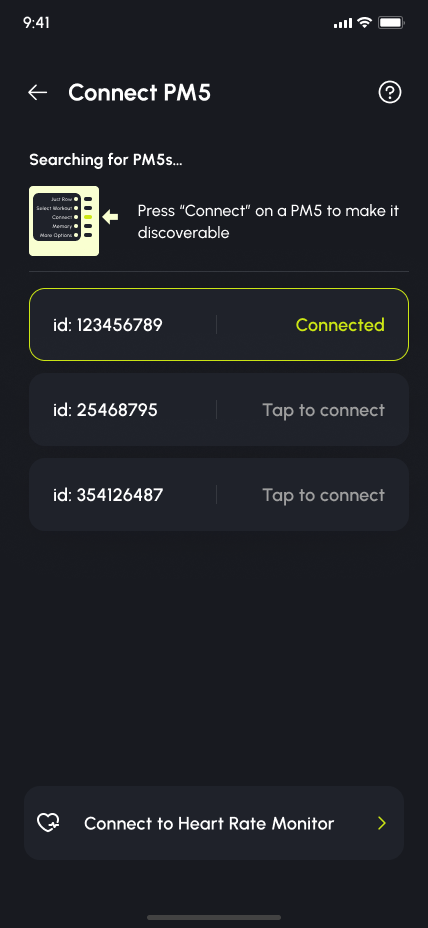
At the end of every workout, you’ll land on the Add Activity screen — this is where your session gets saved and logged.
✅ If You Used a Connected PM5
Your workout data (time, distance, pace, calories) will be automatically filled and locked
The workout title is also locked based on the session you completed
You can optionally:
- Add a short description
- Upload a photo (e.g. PM5 screen or gym selfie)
- Set visibility (Only you / Followers)
Tap Save Activity to log your session
✍️ If You Rowed Without a Connection
The workout title will still be locked based on what you selected
You’ll need to manually enter your performance stats:
Duration, distance, pace, and calories (optional)Date and time
You can also add:
- A description
- A workout photo
- Visibility preferences
Once ready, tap Save Activity