
AIRC25 — How to Submit Your Results in the Row Nation App
Open the email link, row your event on a Concept2 PM5 or unconnected, then save with your Competitor Code and a clear PM screen photo.
AIRC25 results are submitted in the Row Nation app. Install (or update) the app on your phone, then return to your AIRC25 email and tap Open workout to launch your event in the app.
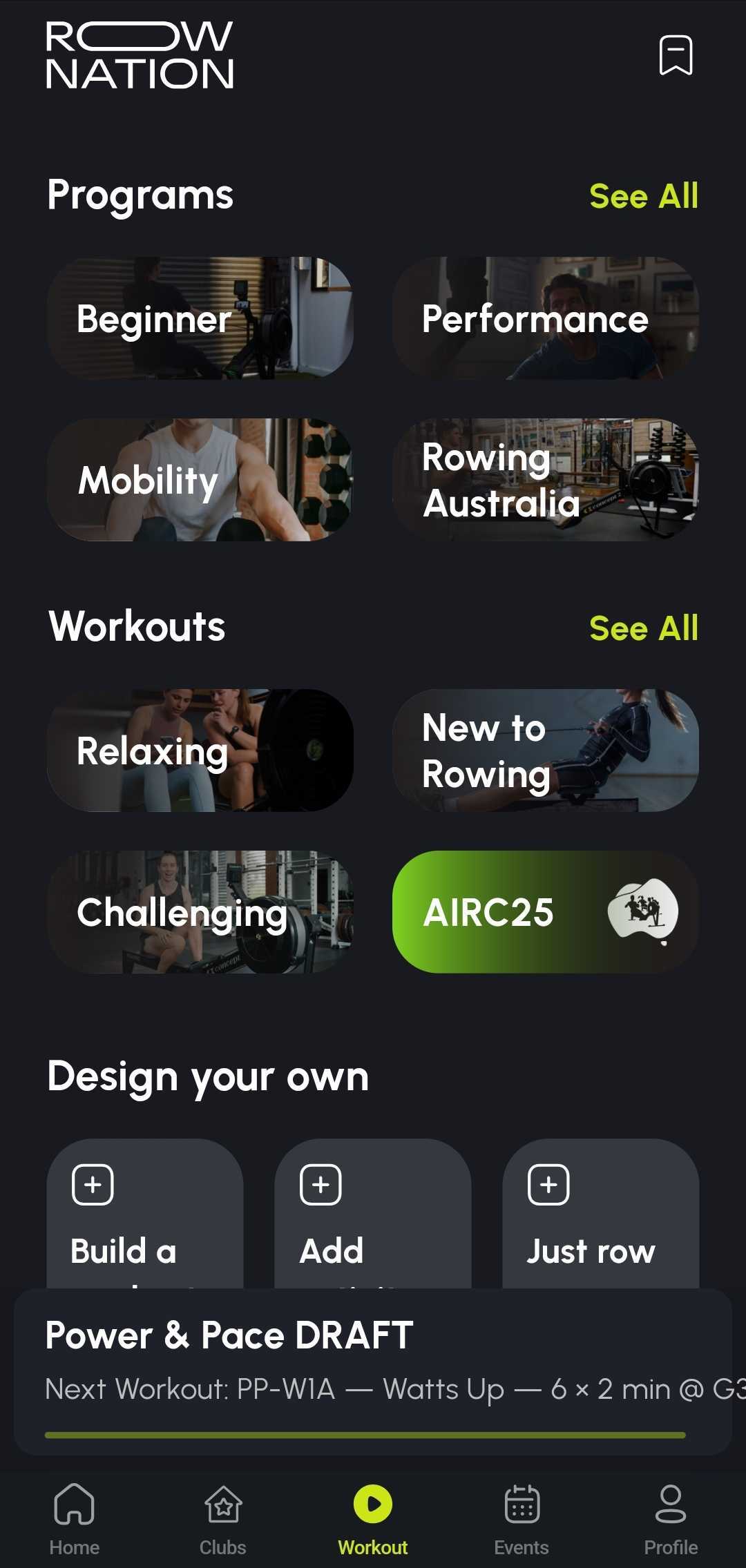
Already installed? Just tap the link in your AIRC25 email. If it sends you to the store, install/update, then tap the email link again.
Open the AIRC25 email you received and tap the “Open workout” button. It launches the exact event in the Row Nation app with the correct format pre-loaded.

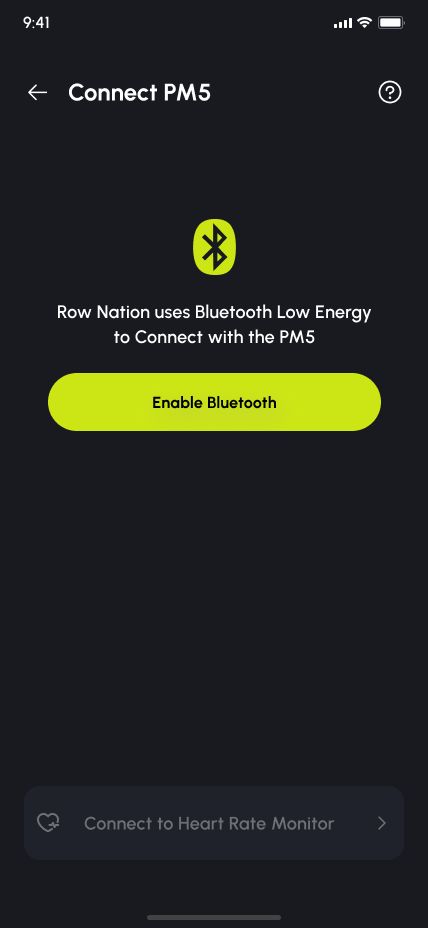
.png)
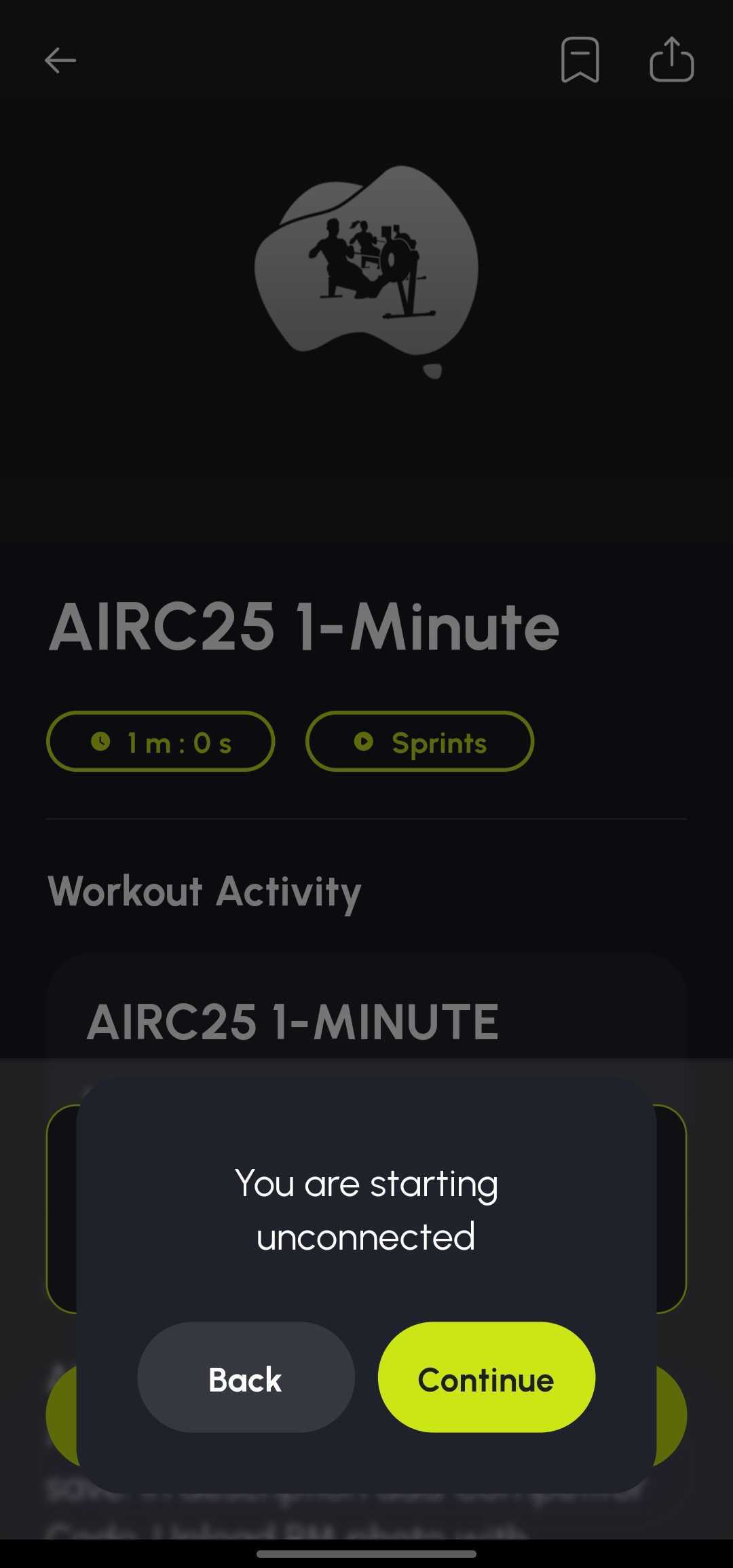
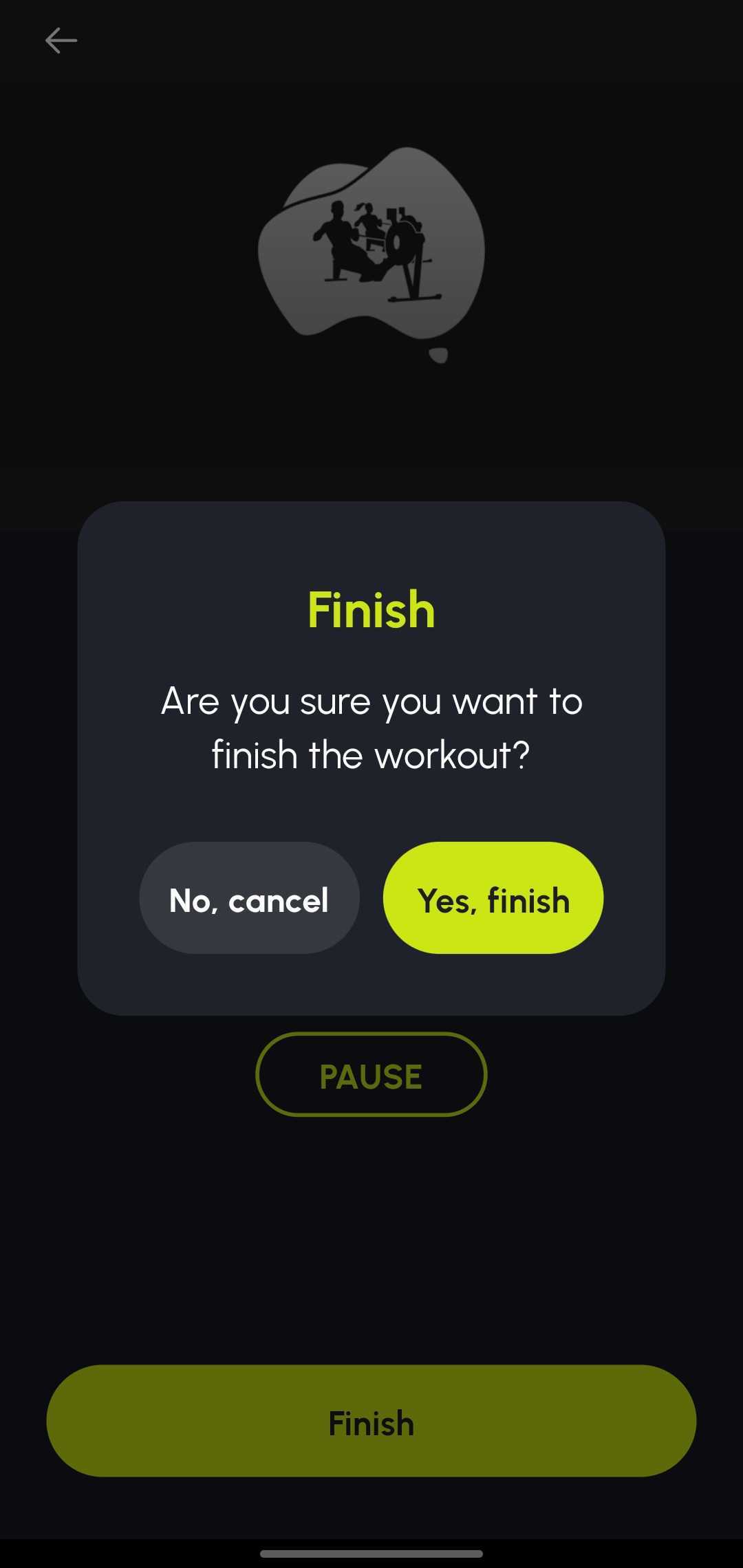
The app loads the correct format for your AIRC25 piece (1-Minute, 500 m, 1000 m, or 2000 m). Row your piece, then tap Finish.
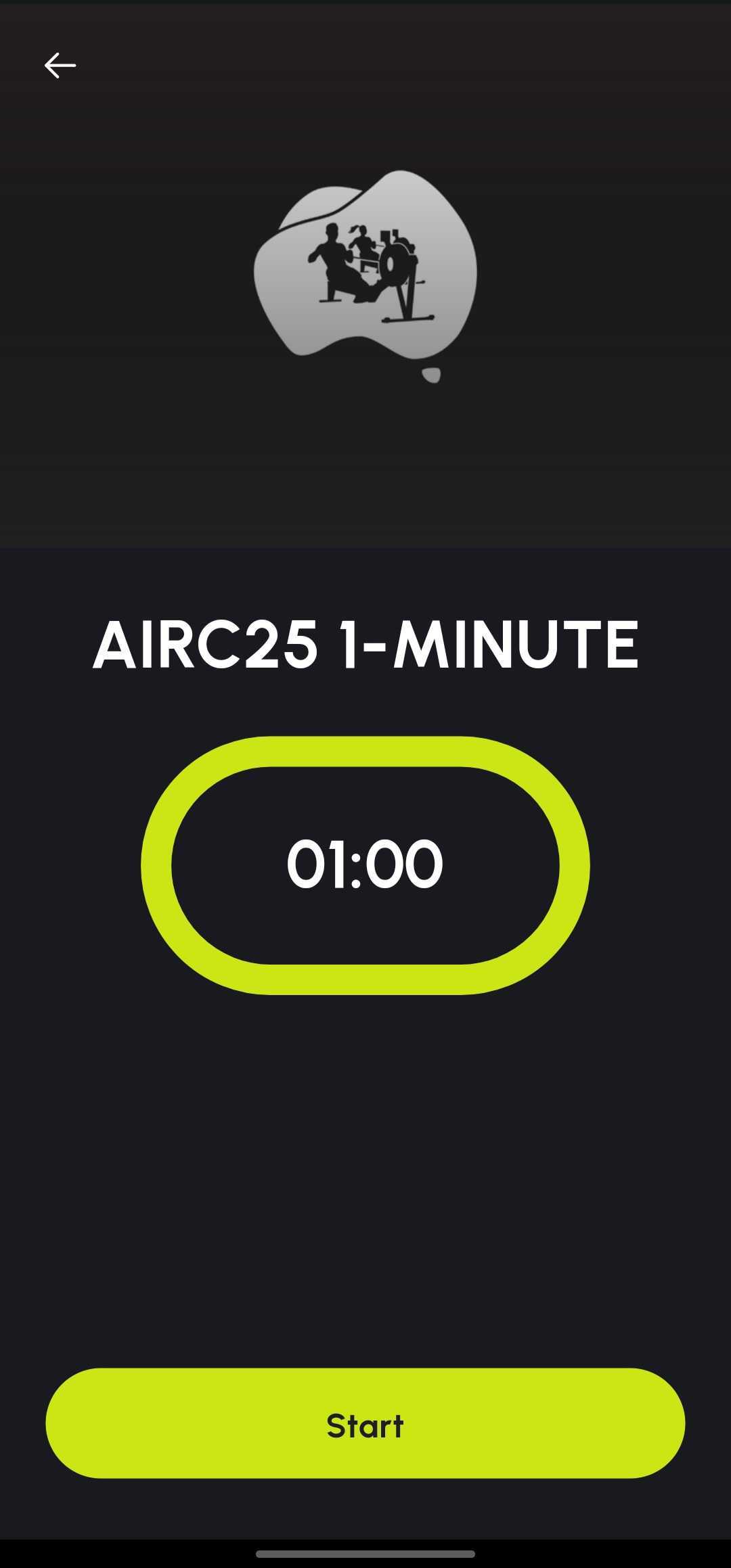
The Description field is pre-populated with Morning or Evening. You must also type your 7-character Competitor Code in that Description — for example: ABC1230 Morning. If you don’t enter your code, your result will not register.
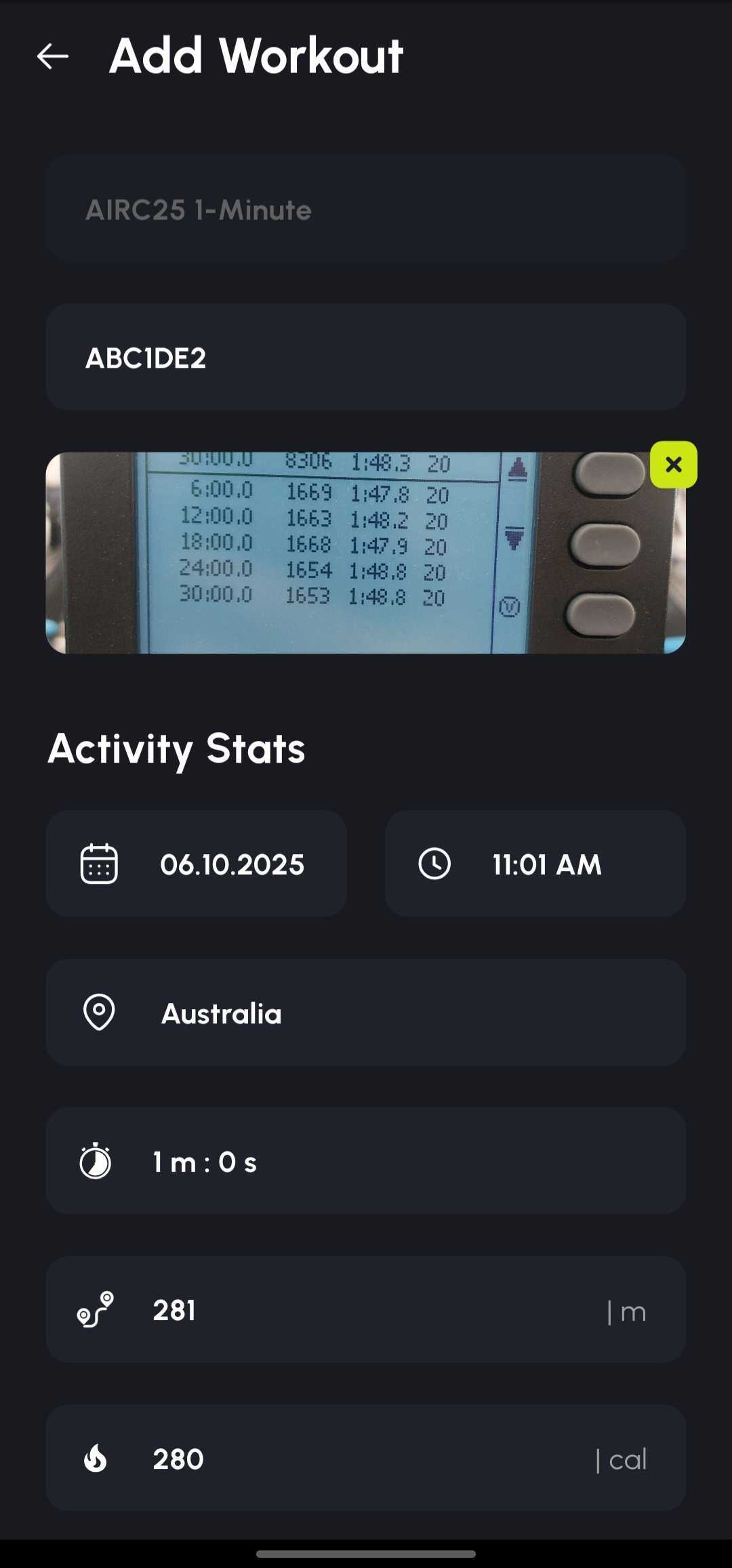
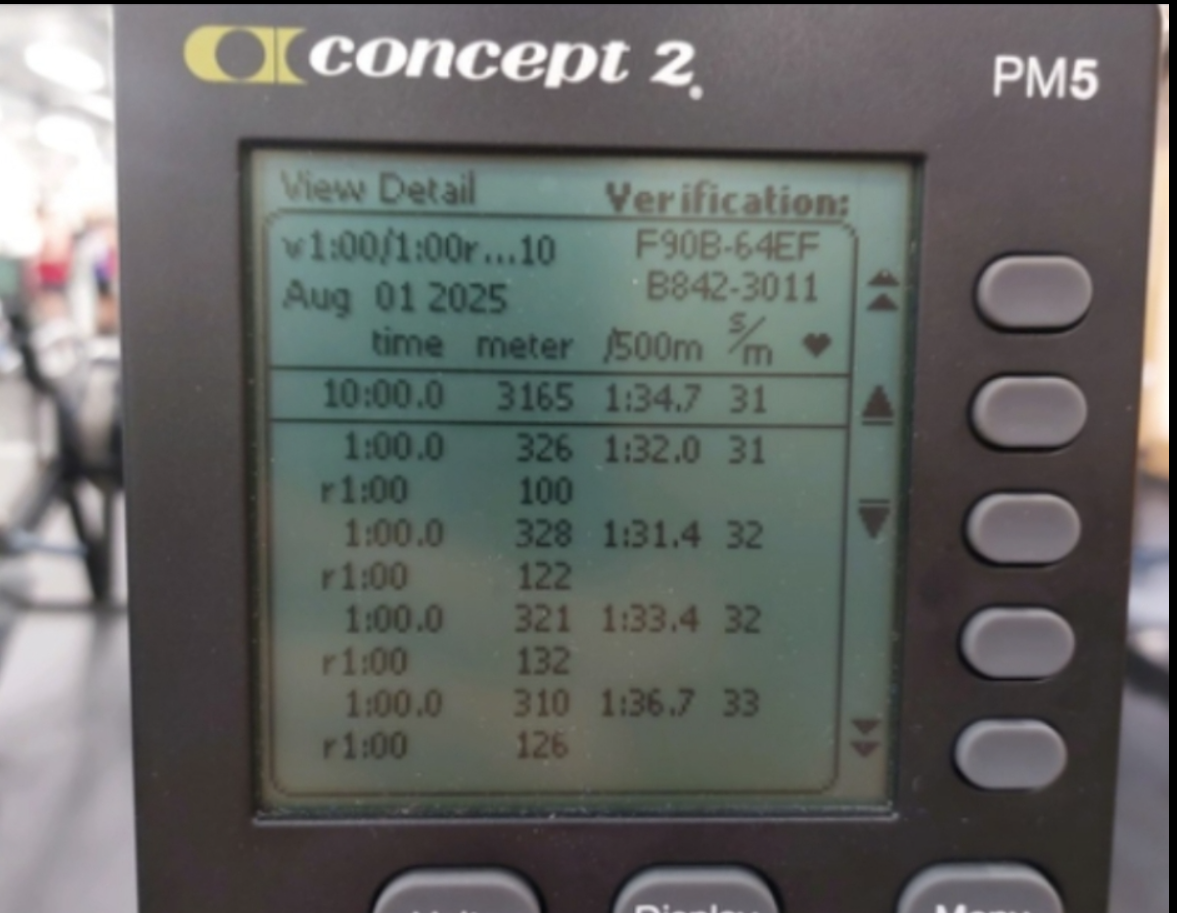
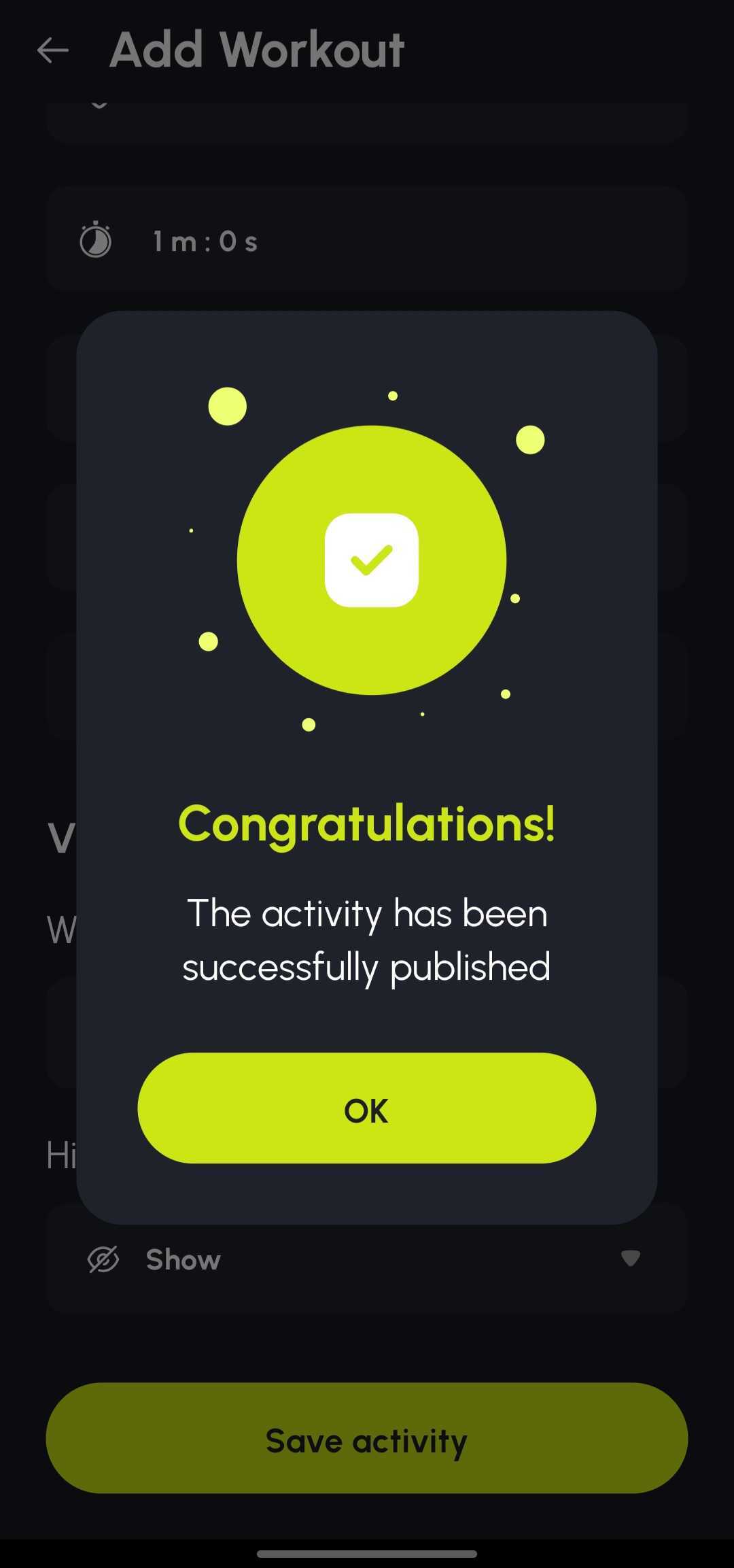
After you tap Save Activity, your result appears on the AIRC25 leaderboards once processed.
Use the fallback deep links to open workouts in the app:
Relay: set up your team first → Create Relay Team.
Email info@rownation.co with your name, Competitor Code, and a short description.
